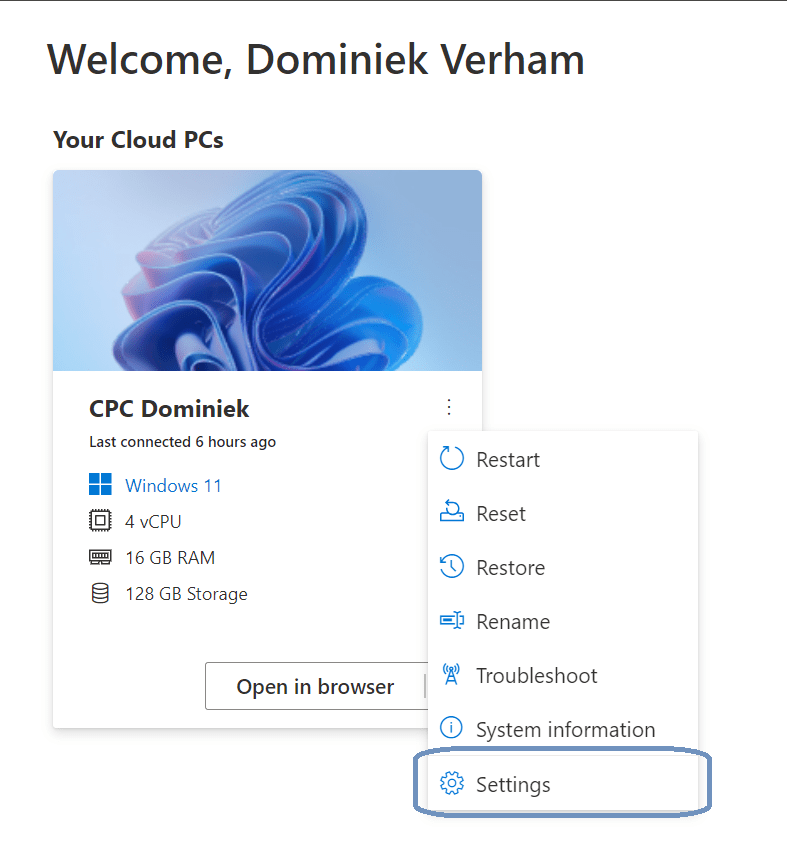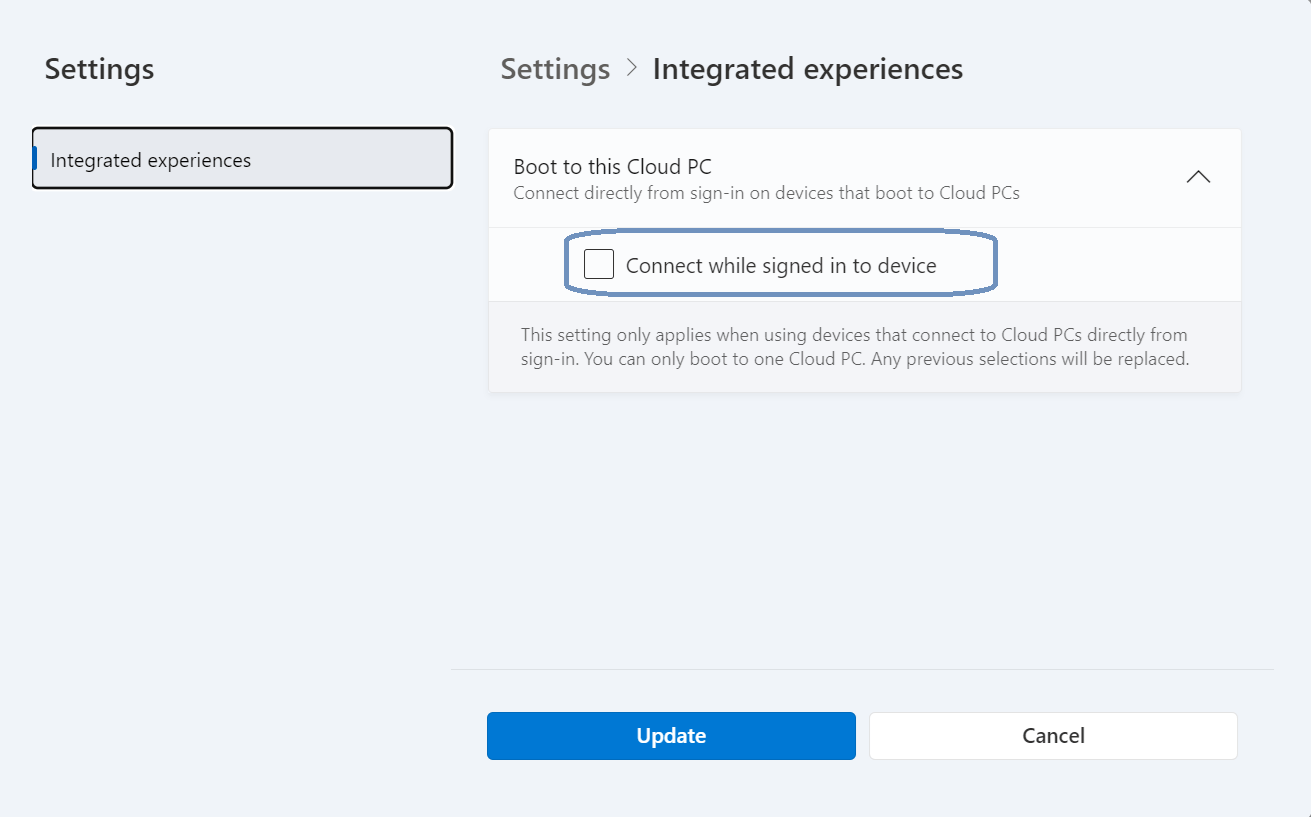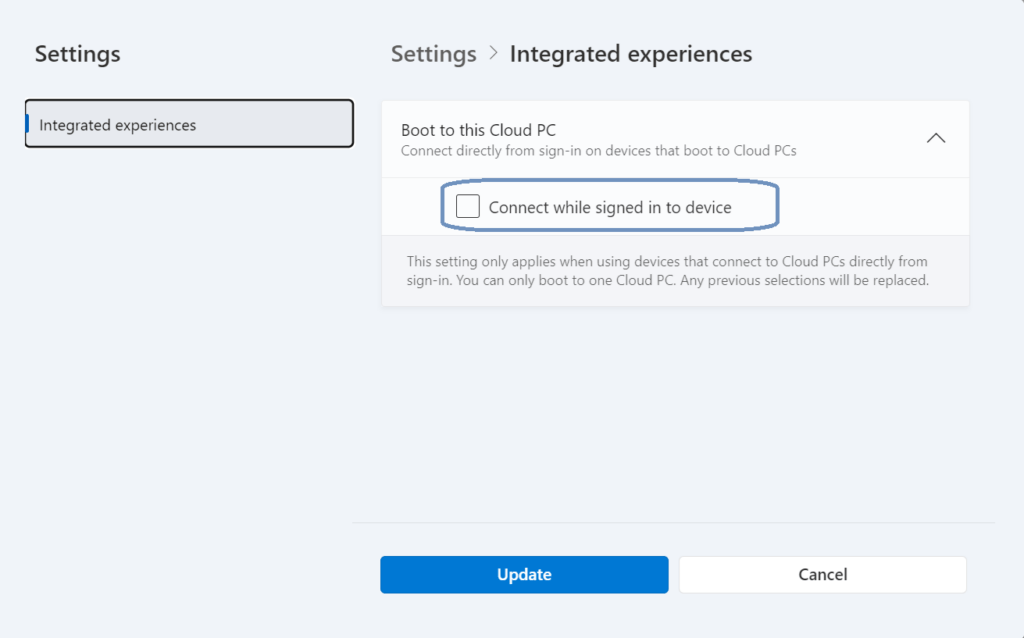
What’s up, everyone!
This week I noticed something in the settings of the webclient which is part of Windows 365 Boot which I thought was nice to create a small post about. As you probably know, you can sign into the Cloud PC directly from an endpoint if it’s configured as a Windows 365 Boot device. But what happens if you have multiple Cloud PCs?
I can already hear you thinking… two or more Cloud PCs? How does that happen? Well perhaps you work as a consultant and give demos to customers on Windows 365 and it’s features, or maybe you are part of a project where you migrate two companies that use Cloud PCs? It could happen!
So how can you make sure that you sign into the right Cloud PC?
Settings on the webclient
Luckily it’s pretty easy to set the Cloud PC that you want to sign into from a Windows 365 Boot enabled endpoint. First you’ll need to sign into the webclient. Once there click on the ellipsis of the Cloud PC that you want to configure and click the settings menu item.
There’s an setting there called Connect while signed in to the device. Check the box and click Update.
And that’s it, you’re all good to go. Remember that you can always repeat the process if you want to select a different Cloud PC.