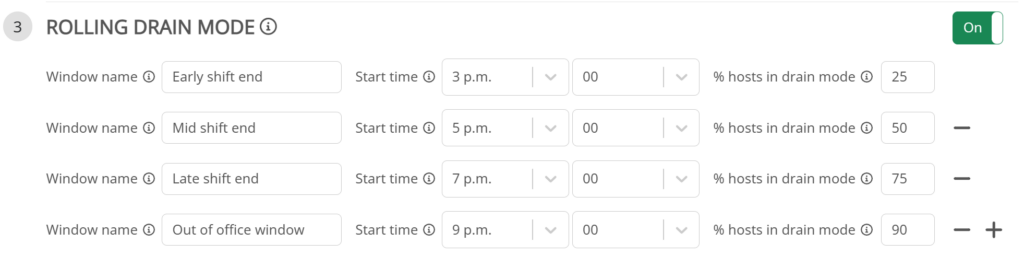
What’s up, everyone!
Nerdio released v5.4.0 of Manager for Enterprise just a couple of days ago and as usual is packed with a lot of great features, updates and fixes. One of these updates is called ‘Rolling drain mode‘ and you can find it in Nerdios Autoscale feature. Let’s check out what rolling drain mode is and what it can do for you!
I’ve recently written an extensive post about Nerdios autoscaling feature. So if you are looking to learn more about autoscaling using Nerdio Manager for Enterprise, you can checkout the post right here.
Prerequisites
You need the following to use this feature:
- Nerdio Manager for Enterprise v5.4.0.
- This is a Premium feature.
- This feature is part of autoscale which means you have to use Dynamic host pools. It is not supported for Static host pools.
Introducing rolling drain mode
Rolling drain mode is a feature to speed up the process of shutting down session hosts which in turn saves on resource costs.
As an admin you can configure one or more windows when a percentage of the session hosts are put into drain mode. This way these session hosts will not accept new connections.
You can configure rolling drain mode in the autoscale settings of a dynamic host pool. The following dynamic host pools are supported:
- Multi user desktop (Pooled)
- Multi user RemoteApp (Pooled)
- Single user desktop (Pooled)
It is not supported for;
- Single user desktop (Personal)
Configuring rolling drain mode
From the Workspace menu, Dynamic host pools, choose a host pool, Autoscale, Configure.
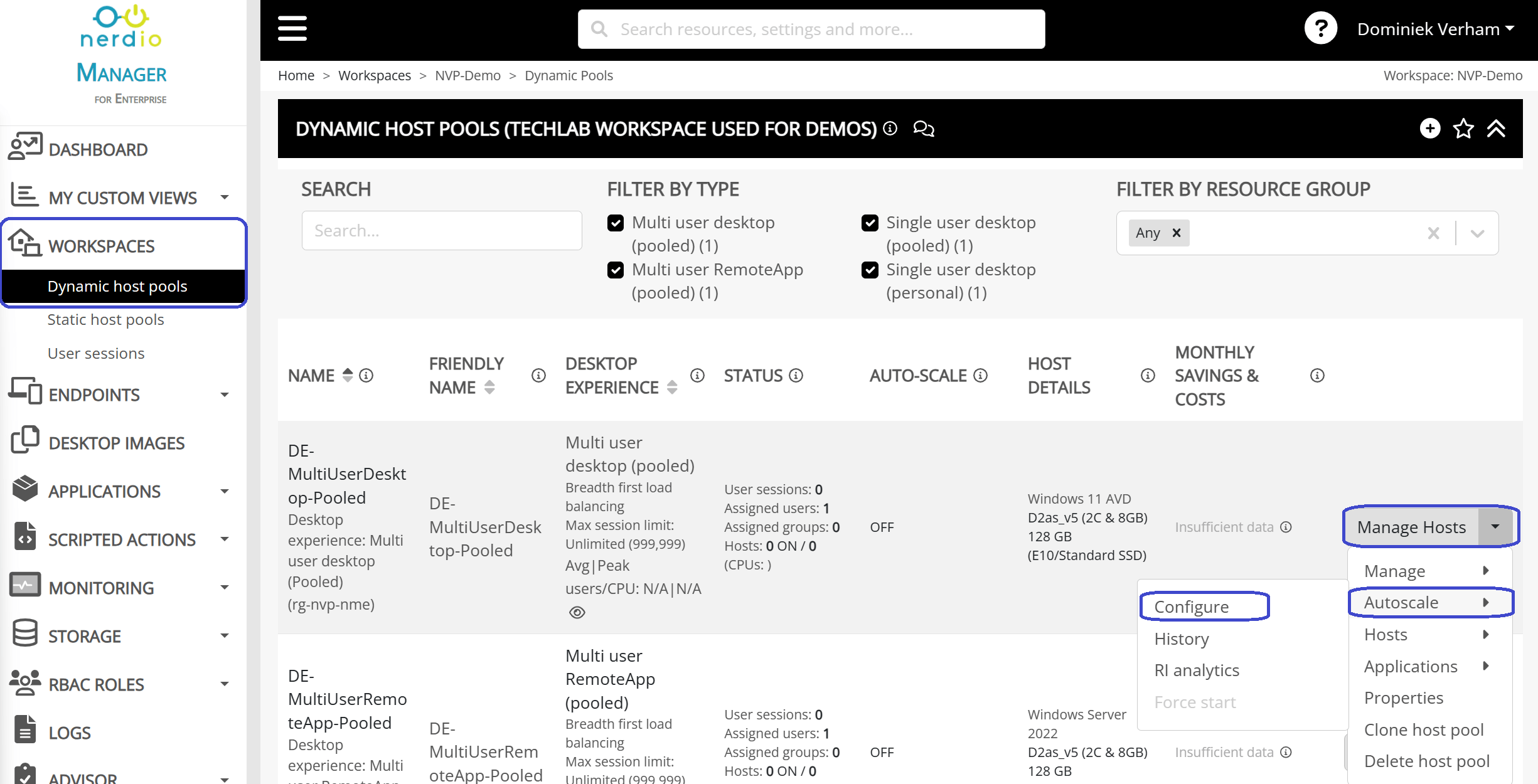
You can configure rolling drain mode in step 3. Just slide the feature to On. Next you can add more windows by clicking on the + sign or remove unnecessary windows by clicking the – sign.
A simple example could be:


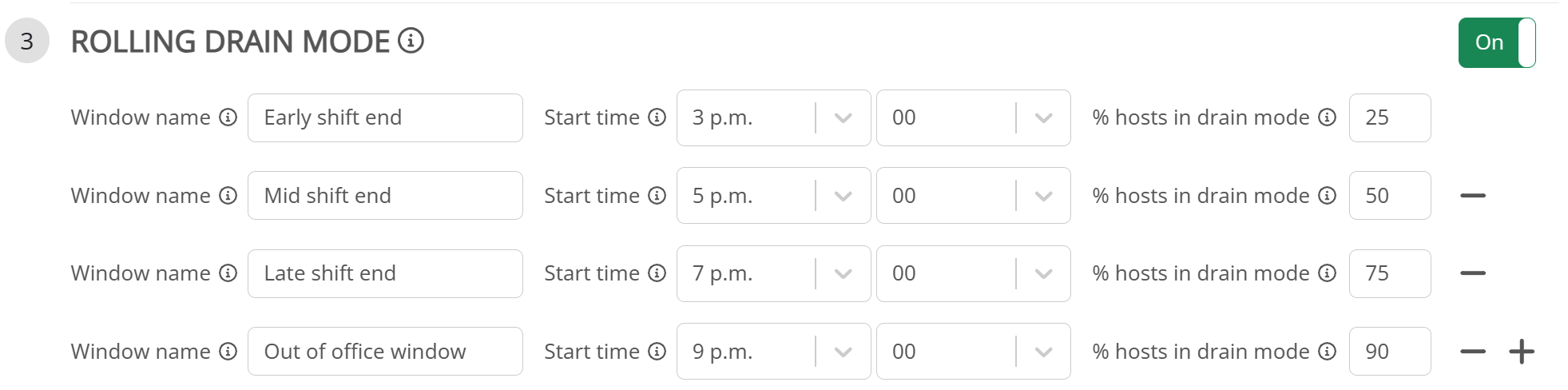
Dare I say you explain it better that NME documentation?