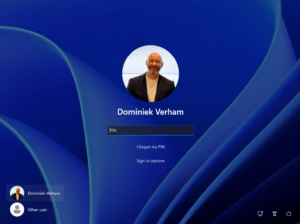
What’s up, everyone!
My last post was all about new Windows 365 Boot features that are now in Public Preview. One of those features is that we can now choose between two different modes: Dedicated and Shared. In this post I will discuss the Dedicated mode and demo the user experience. Enjoy!
Prerequisites
The following are prerequisites if you want to configure and use Windows 365 Boot in Dedicated mode:
- Windows 11 (Pro or Ent)
- Enrolled into Windows Insider Dev Channel with preview build 23601 or higher
It will not work without being enrolled into the Windows Insiders Dev Channel.
Windows 365 Boot Dedicated Mode
Let’s start with a short recap what Windows 365 Boot does. Once Windows 365 Boot is configured in a tenant, it becomes possible to configure a Windows 11 desktop with Windows 365 Boot. Once configured, users will sign into their personal Cloud PC directly from the local desktop. There are no settings stored locally on the desktop which makes it a secure solution as well as a great experience for your users.
But what about the new dedicated mode? The new dedicated mode enhances the user experience even further. The sign in screen of the local desktop will now reflect the users picture, if present of course. It also support passwordless sign in such as Windows Hello (think about signing in using PIN etc).
Does this mean that only one user can use this device?
The idea for Windows 365 Boot hasn’t changed and it’s perfectly OK for a group of users to sign in on a desktop configured with Windows 365 Boot in dedicated mode. The user experience will look like they work on a physical desktop.
Sounds good, right? Let’s find out what this dedicated mode looks like!
Demo: User experience of signing in using Windows 365 Boot dedicated mode
I didn’t configure a picture for my demo account yet. But I did mention that this mode would show you the picture if it was present. So I uploaded the picture and….
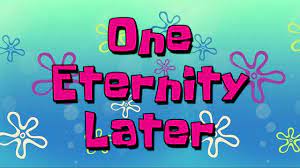
The sign in window looks like this:
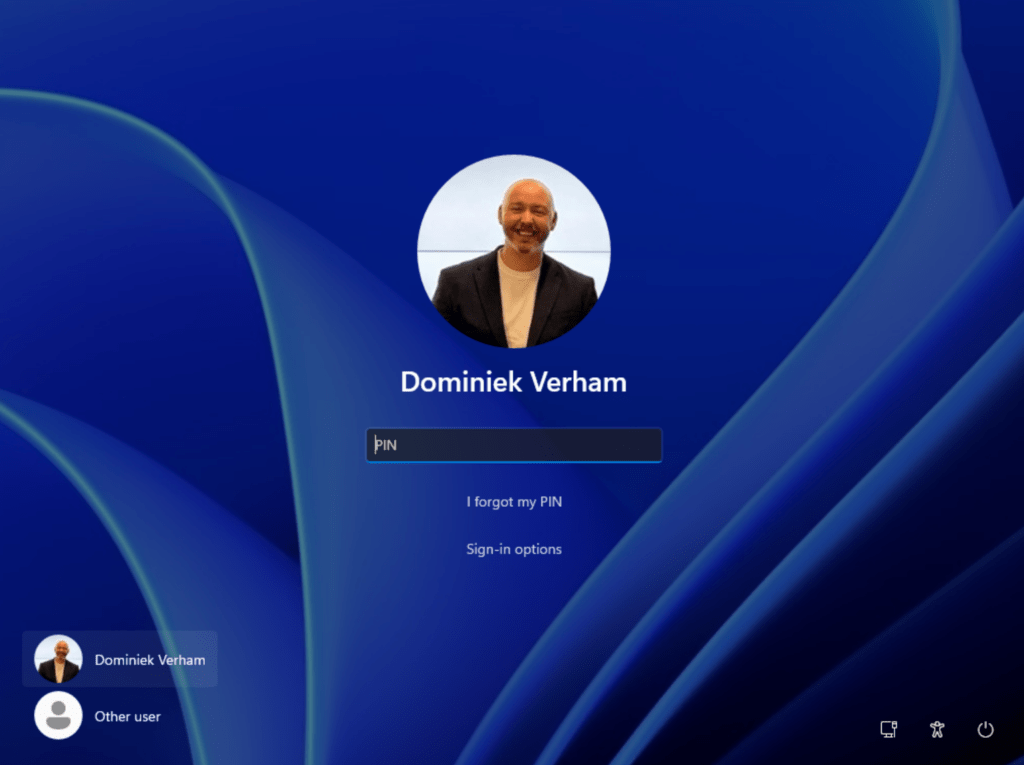
The following is a demo of signing into the Cloud PC from a Windows 3665 Boot in dedicated mode endpoint using a PIN code:
Resources
I used the following resources for this post:
New Windows 365 Boot and Switch features in public preview | Windows IT Pro Blog (microsoft.com)

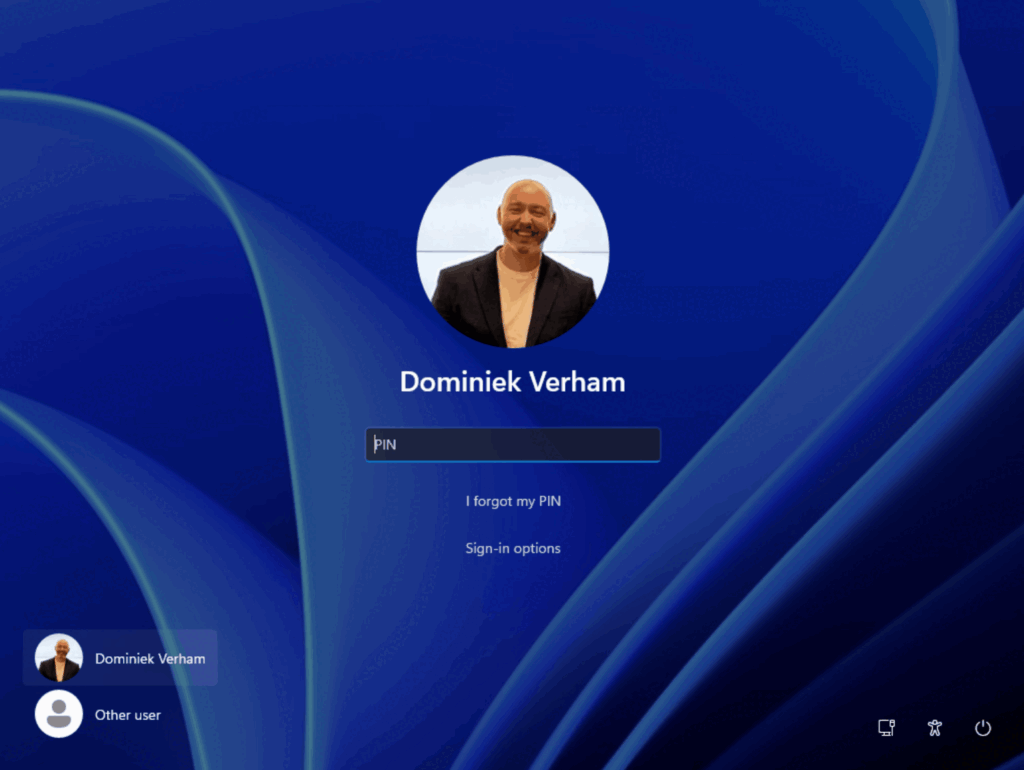
One thought on “Windows 365 Boot: Dedicated mode”