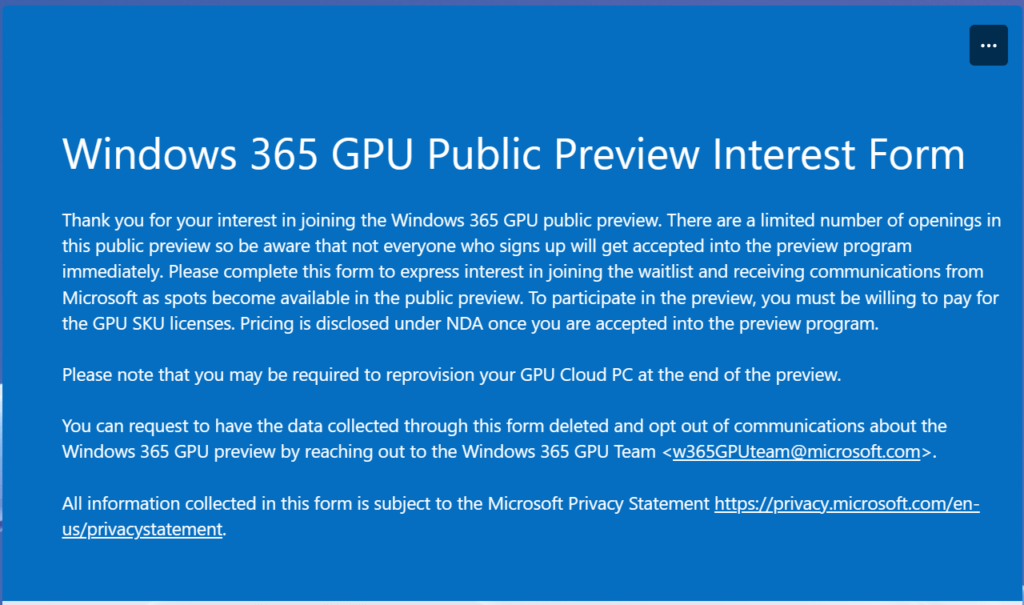
What’s up, everyone!
This week I’ll have a look at GPU support for Windows 365, something that was highly requested by companies and IT admins. By adding GPUs on Cloud PCs, Microsoft opens up the possibility to run GPU intensive workloads on Cloud PCs. Let’s find out more in this weeks short post about Windows 365 SKUs and GPUs!
Windows 365 GPU support (Public preview)
How can organizations provision GPU enabled Cloud PCs?
In the future organizations will be able to add licenses to the tenant and assign the licenses to their users. IT admins will have to determine the right SKU with GPU support. Once the licenses are assigned to the users, the Windows 365 service will take care of the rest.
Currently GPU support is in public preview. If your organization wants to participate in the public preview, they can fill out this form. There are some considerations during the public preview;
- There are limited numbers of customers who can join. Organizations who join can purchase the licenses.
- The public preview support Windows 365 Enterprise only. Windows 365 Business, Frontline or Government are not supported.
- Only select regions are supported. You can find the list here.
- Some features like Resizing or nested virtualization are not supported for these GPU enabled SKUs.
- Pricing of the GPU enabled Cloud PCs will be disclosed to organizations who are accepted into the public preview program.
Type of SKUs
Let’s look at the different SKUs that Microsoft uses in the public preview;
- Windows 365 Enterprise GPU 4 vCPU, 16 GB RAM, 4 GB vRAM, 512 GB
- Windows 365 Enterprise GPU 8 vCPU, 56 GB, 12 GB vRAM, 1 TB
- Windows 365 Enterprise GPU 16 vCPU, 110 GB, 16 GB vRAM, 1 TB
These high powered Cloud PCs are powered by Nvidia and AMD cards. The licenses reflect the lowest amount of specs but it’s possible that customers receive higher specs.
Drivers
If you are using graphics cards, you need to have the correct drivers installed. That goes for physical desktops, as well as desktops that live in AVD and Cloud PCs. The good news is that Windows 365 admins can forget about installing the correct driver because the Windows 365 service will take care of that automatically during the provisioning process.
What GPU did I get?
If you look at the names of the SKU, you noticed that there’s no clear indicator on what GPU your Cloud PC will use. You can check manually of course by going to the Task Manager and select the Performance tab. Here is an example by Microsoft:
Currently admins cannot make sure that their users receive the same GPU or a specific GPU. If organizations want more control about the GPU, Microsoft refers to AVD.

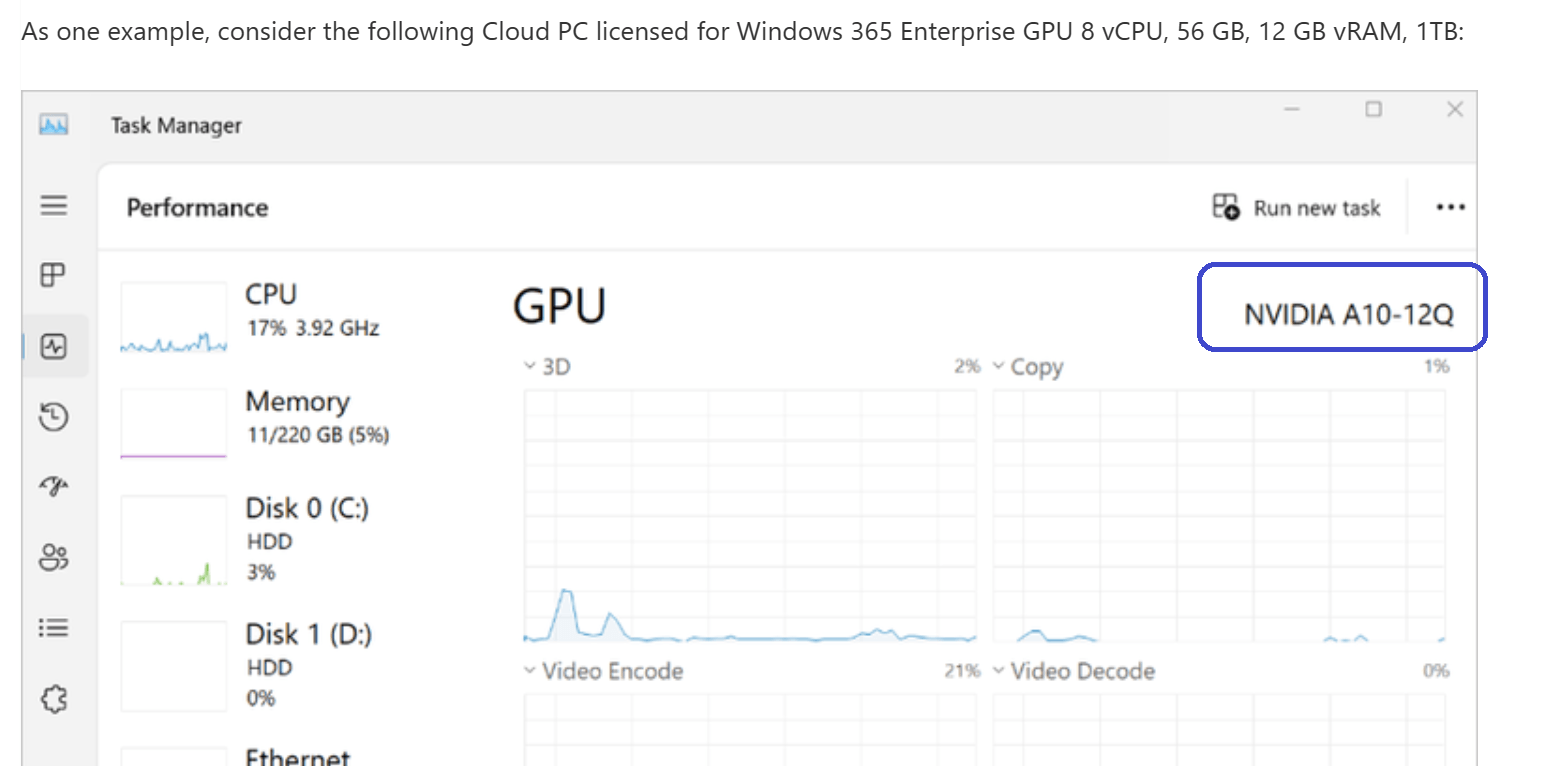
2 thoughts on “Windows 365 SKUs and GPUs”