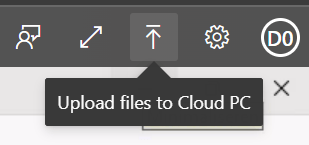
Today I ran into a problem where I couldn’t upload a file from my computer to my Cloud PC when using the webclient. If you experience the same issue, this might help you.
The Problem
I logged into my Cloud PC using the webclient (https://windows365.microsoft.com). I clicked on the upload button (top right side of the screen) and I get a File Explorer screen to navigate to the file that I want to upload. I even get a confirmation that the upload completed.
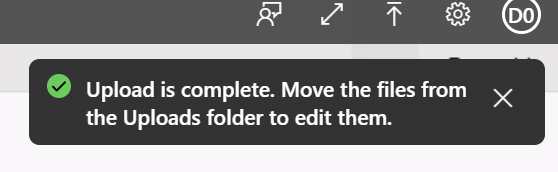
I looked for the uploads folder, but in my case there was none. The first clue I got was from the Microsoft site where they talk about a virtual drive.
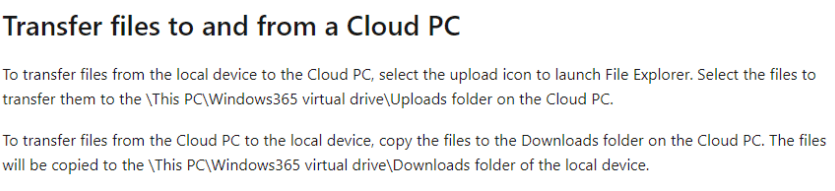
The Solution
With a bit of help of my friend Ola Ström who confirmed it was working in his environment and showed me a screenshot of how it is supposed to look like, I turned to the Windows 365 Security Baseline. I reviewed it only briefly when I applied it, but this is definitely a place where this could get blocked.
I found a setting called ‘Block drive redirection‘ under the Remote Desktop Services section. The description is as follows;
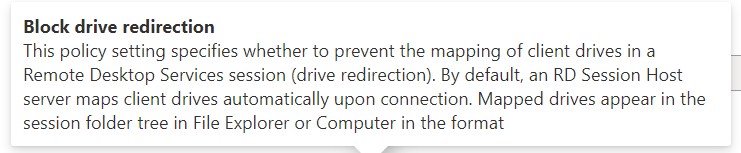
This does check a lot of boxes, like we are mapping a virtual drive and we should be able to access it using File Explorer and it’s enabled in by default. I changed the setting to Not configured and reboot the Cloud PC.
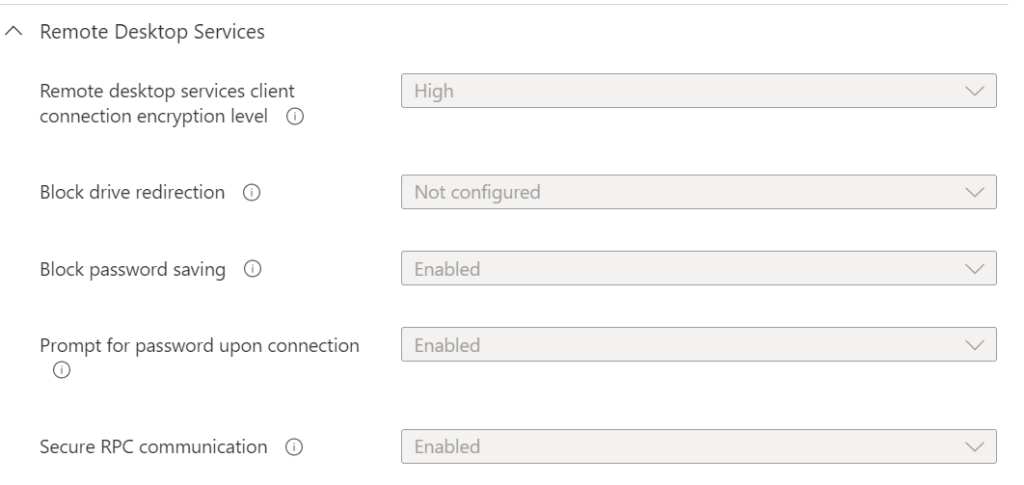
I logged in after the reboot completes and now I do see a drive in file explorer.
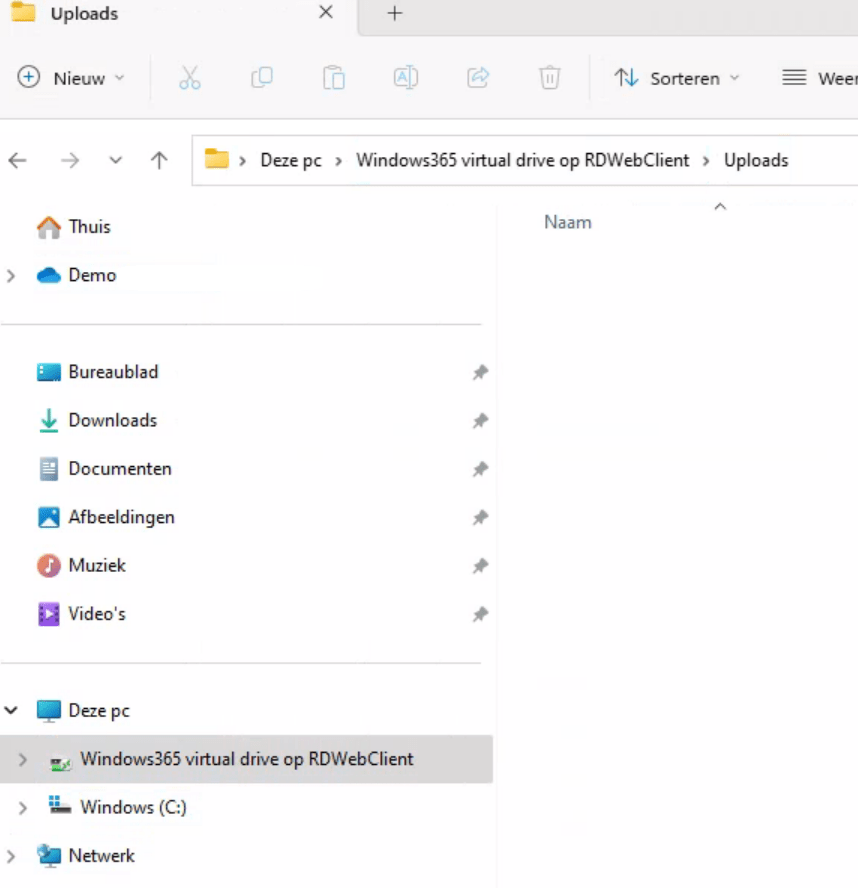
Everything is in order now. If you are experiencing the same issue, it might be worth to check if you implemented the security baseline.

One thought on “Unable To Upload Files To The Cloud PC Using The Webclient”