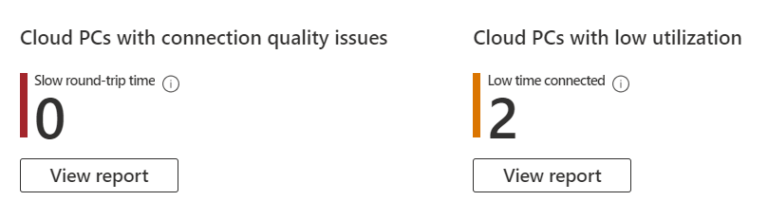
What’s up, everyone!
Microsoft has recently released two new reports for IT admins. The first report helps to identify if your Cloud PC’s have connectivity issues and the second report identifies if your users are actually using their Cloud PC. A good user experience is very important so reports like these are great to have in our toolbox. Let’s take a look!
Are Users Actually Using Their Cloud PC's?
Testing this report should be pretty easy. My demo environment isn’t being used on a daily basis so I would expect my Cloud PC’s are mentioned in this report.
Let’s go to the Endpoint Manager portal, Devices, Cloud PC performance tab. This is where we get access to both the reports.
Open the Cloud PC’s with low utilizations report by clicking on the view report button.
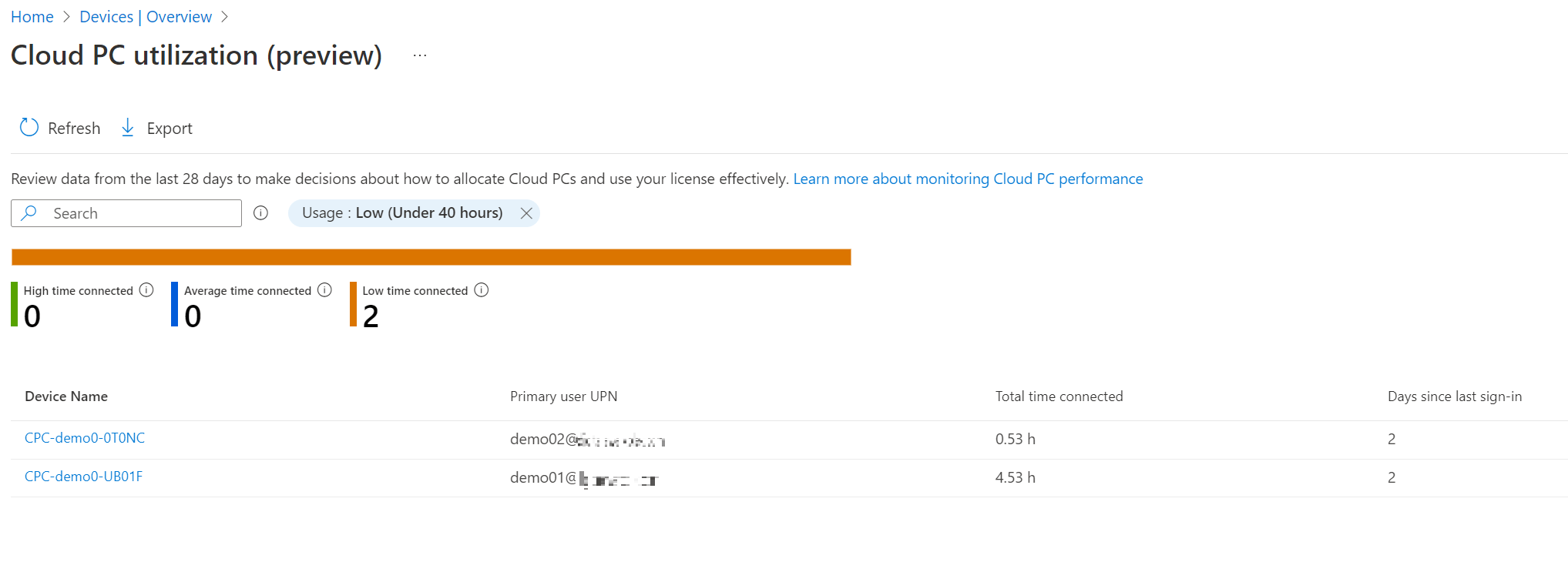
My Cloud PC’s pop up as expected. You can change the filter to these values;
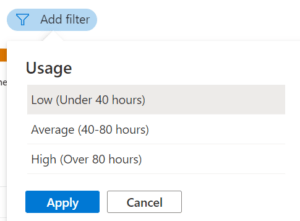
This report is very accessible and pretty much does exactly what it’s supposed to do. Are your users actually using their Cloud PC’s? If not, you can decide if you want to remove the license or reuse the license for a different user.
Connection Quality
Back in July I did a writeup on monitoring and performance options that you get if you use Cloud PC’s. I remember I loved to see that IT admins have access to metrics to determine the connection quality. Imagine that your organization is using Cloud PC’s and your servicedesk department is seeing tickets from users complaining that their environment is slow. You want to know what is causing this experience. Is the Cloud PC not powerful enough, or is the connection from the user to the cloud PC experiencing some kind of issue?
You can access the report from the same blade as mentioned before.
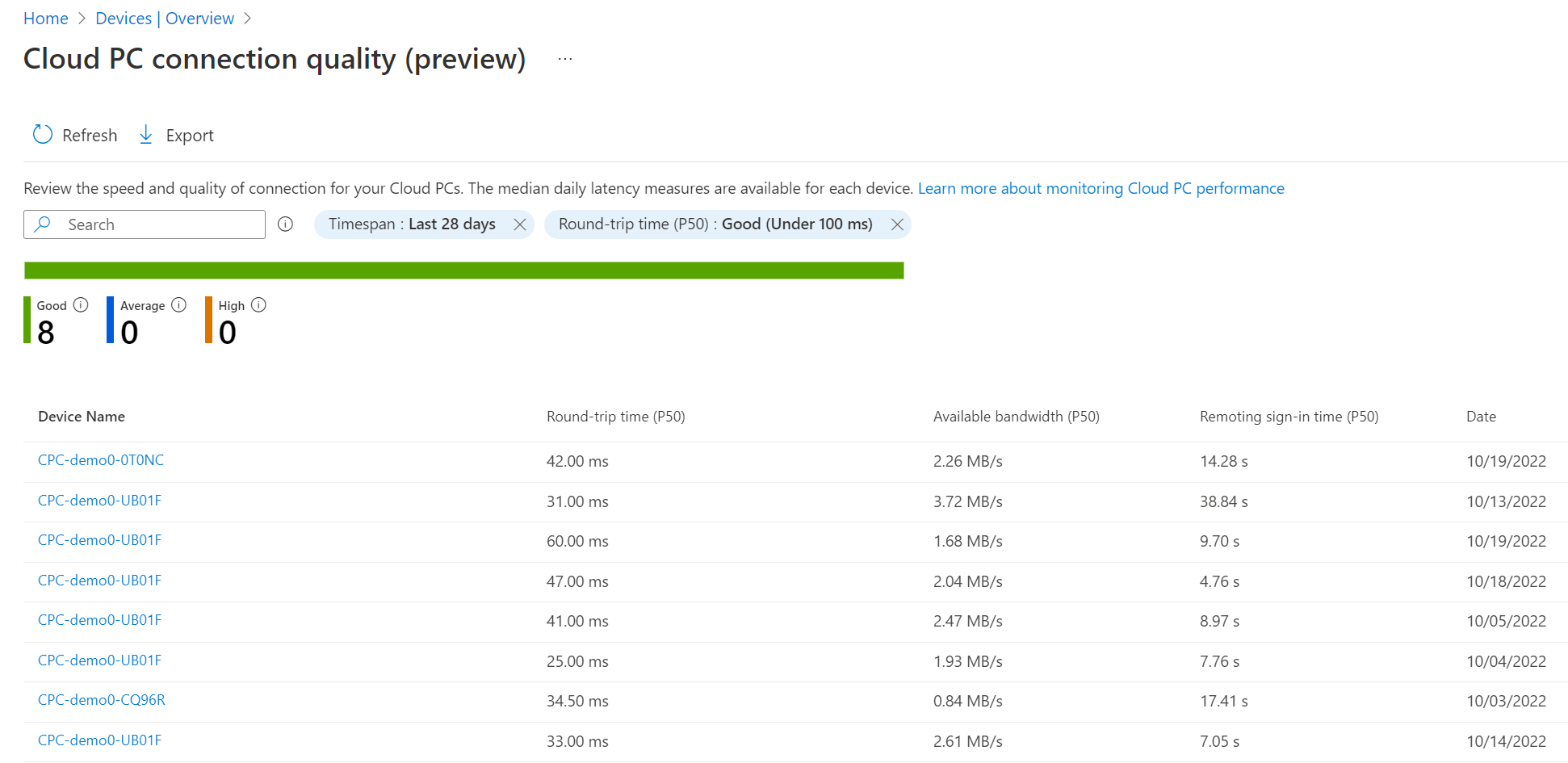
This report provides a great overview of the sign in experience of your users. The report start with a timespan of 28 days and a round-trip time of over 200 ms which if a bad experience. To get some data into the report, I had to change the RTT to Good.
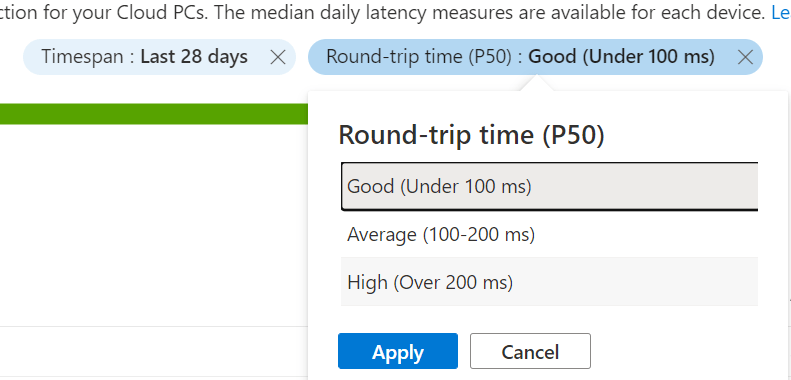
You can change the Timespan to a period of 7 days or just keep the default of 28 days.
You can see the following columns;
Device name; The Cloud PC that was used.
Round-trip time (P50): Shows the number of milliseconds it took to establish the connection to the Cloud PC. A lower number is better.
Available bandwidth (P50): Shows the available bandwidth that is available at the time the user logged in.
Remoting sign-in time (P50): Shows the how long it took for the sign-in to complete in seconds. Again, a lower number is better.
Resources
I used the following resources for this post;

One thought on “New Monitoring And Troubleshooting Reports For Cloud PC’s”