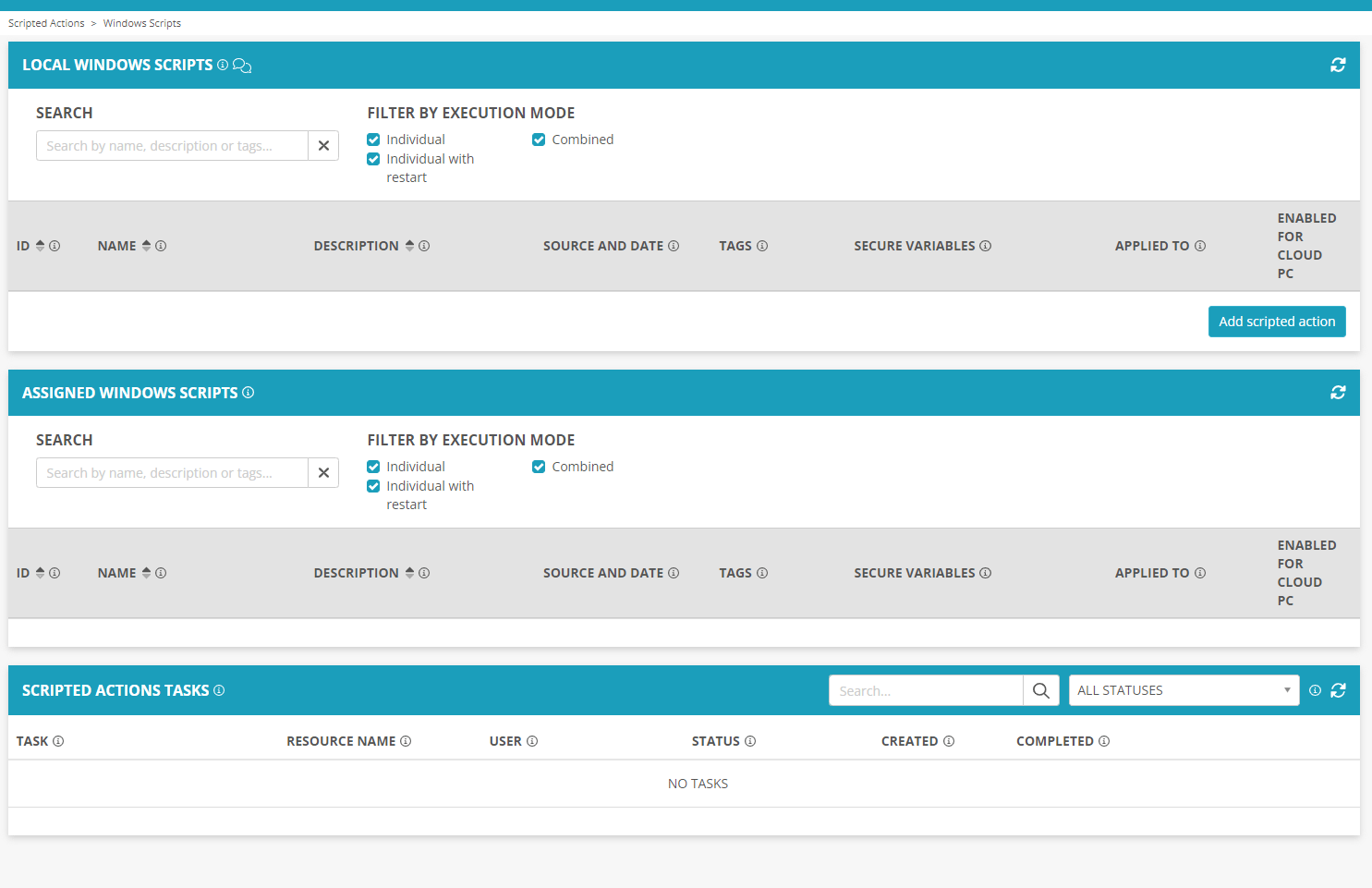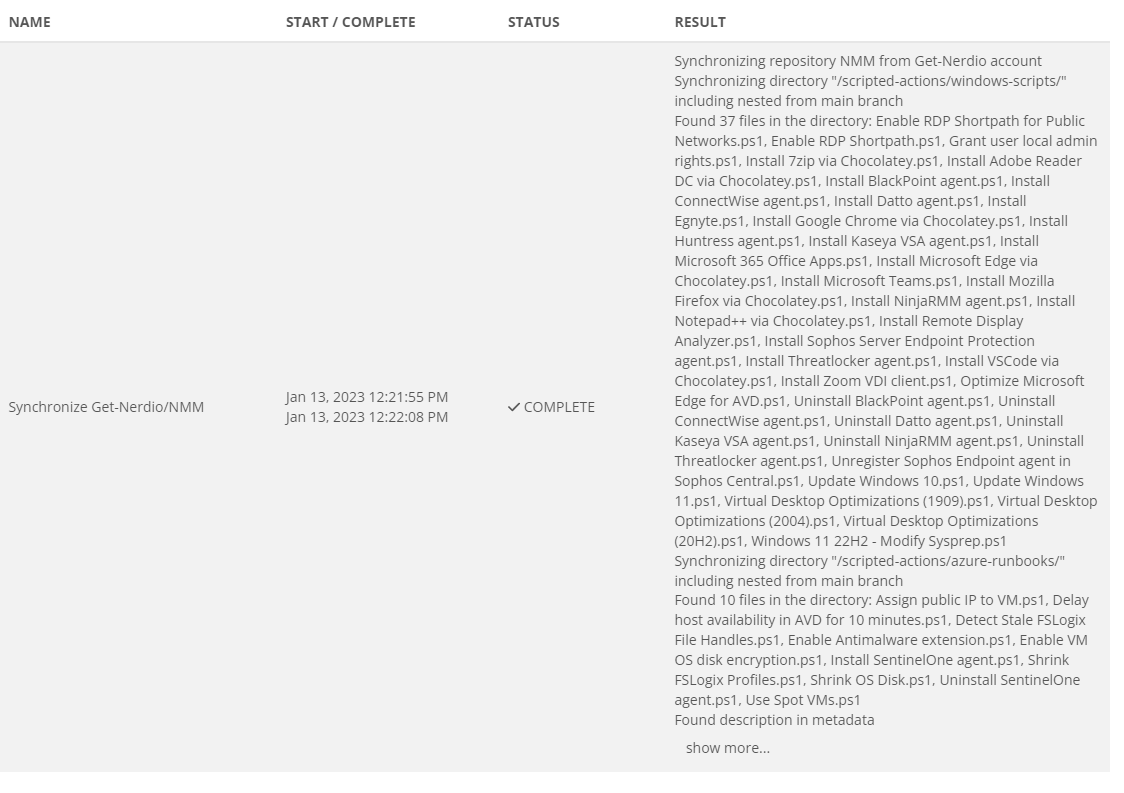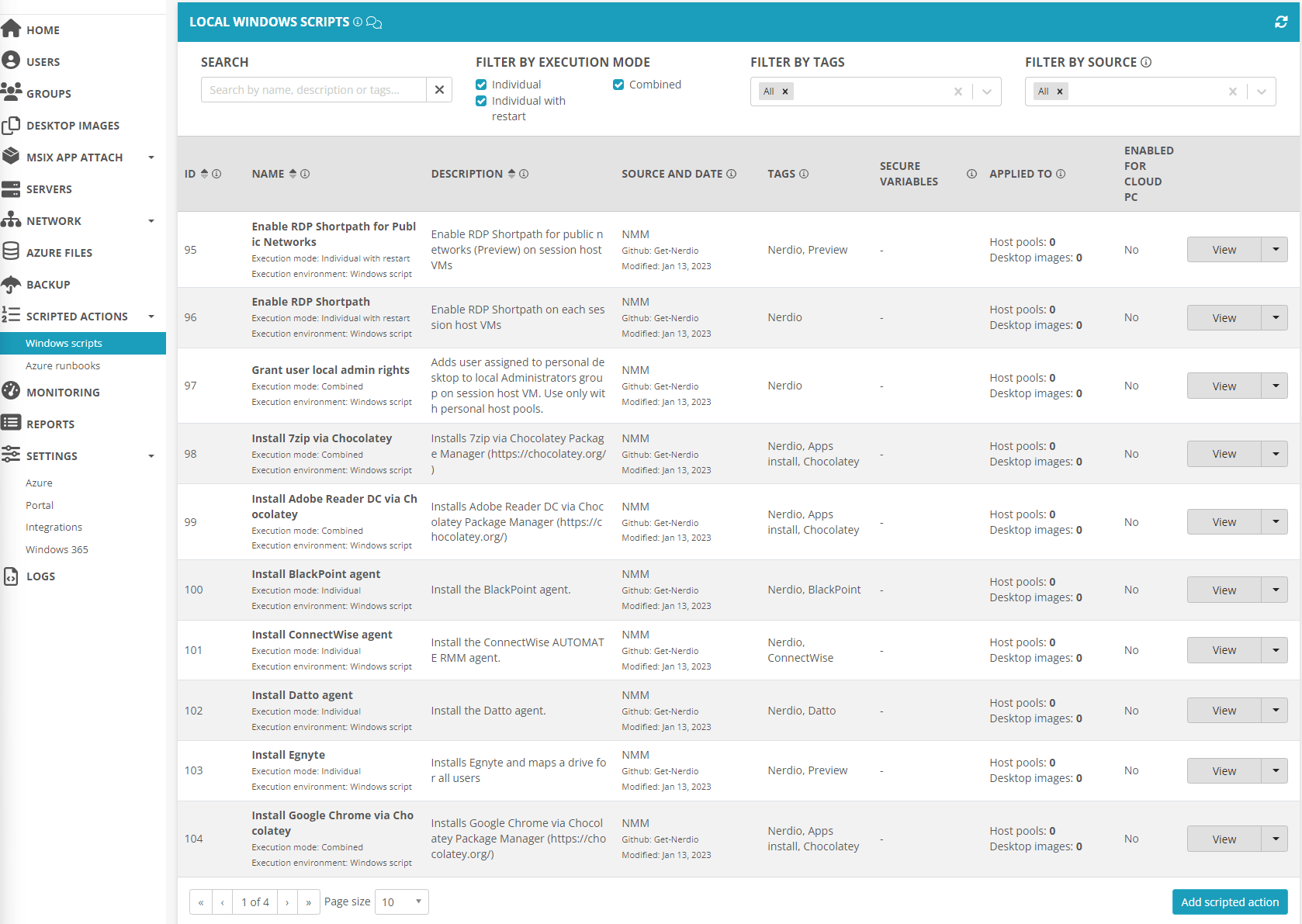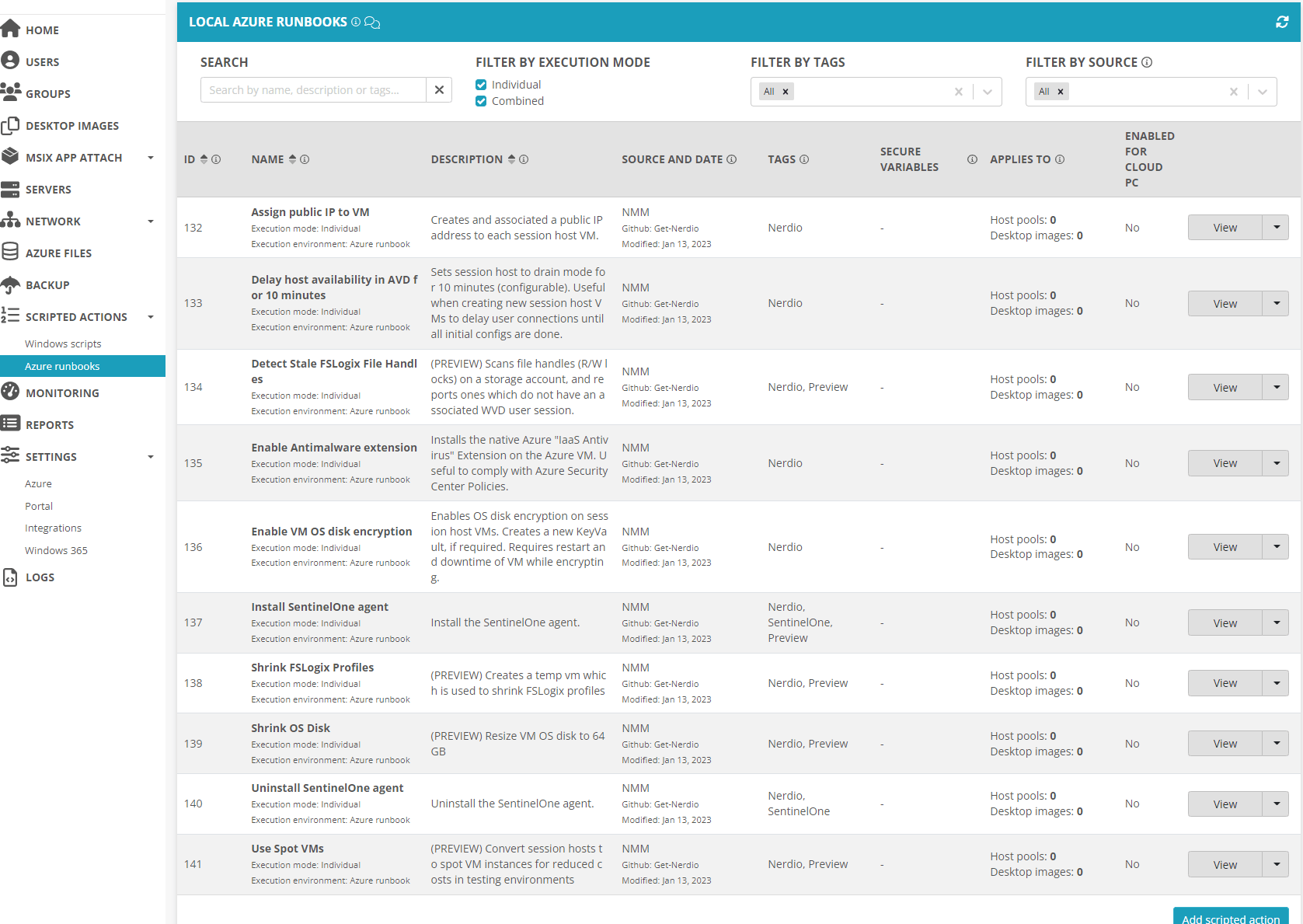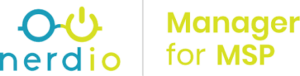
What’s up, everyone!
This post is for Nerdio friends! I love the scripted actions feature that Nerdio Manager has. And the legends of Nerdio didn’t stop there, they also have great scripts pre-configured that you can use. They are stored in a GitHub repo. But I’ve noticed that I had to configure the repo myself and it didn’t work out-of-the-box. So if this happened to you as well, just have a look at the following steps. Enjoy!
Adding the repo to NMM
I’ll assume you’ll have NMM installed and added at least one account. So let’s drop down to the account level, select settings and check the GitHub repository. If there’s nothing configured, well then you’ll need to add it yourself.
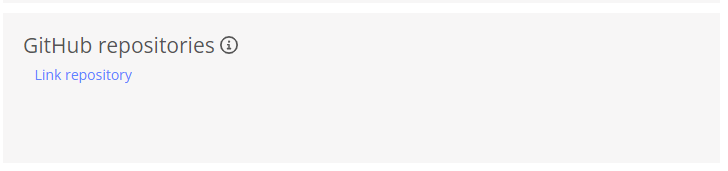
The same goes for the scripted actions pane (Account level – Scripted actions – Windows scripts).
Alright, well let’s add the repo! Head back over to Settings – Integrations. Click the Link repository text. Perform the following tasks:
- GitHub account: Get-Nerdio
- GitHub repository: NMM
- First path: /scripted-actions/windows-scripts/ (Branch: Main / File extensions: .Ps1 / Execution environment: Windows Script / Include subfolders: yes please.
- Second path: /scripted-actions/azure-runbooks/ (Branch: Main / File extensions: .Ps1 / Execution environment: Azure runbook / Include subfolders: yes please
- Check the Auto-synchronization toggle. It should be set to ON.
- Click the OK button and grab a quick coffee after that hard work.
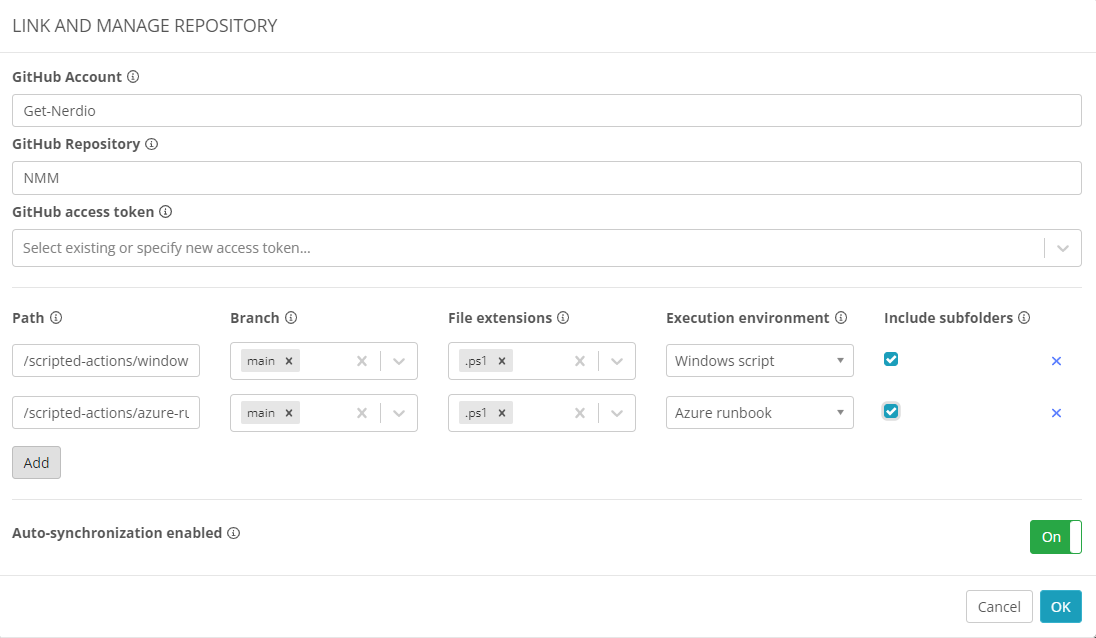
After a couple of seconds you’ll see that the task ‘Synchronize Github scripted actions’ will complete which means you now can use all the pre-configured scripts from Nerdio. As always you can get more info if something went wrong or just admire the behind-the-scenes magic in the details of the task:
And let’s take a quick look if the scripts and runbooks are available;
And that’s all. You can now use all the pre-configured scripts and runbooks!